
Manually Uninstalling Software on Ubuntu: A Practical Guide
Introduction
In the dynamic world of software development, developers often face the challenge of managing and maintaining software installations on their systems. One such challenge is the removal of software that lacks a formal uninstallation method. This can occur for various reasons, such as incomplete installations, outdated software that no longer provides uninstallation scripts, or custom software with unique installation paths. Before resorting to drastic measures like formatting your disk or deleting the partition, especially in a virtual machine (VM) environment, it’s essential to try manually removing the software. This guide provides practical steps to help you do just that on Ubuntu.
Why Manual Uninstallation is Important
When dealing with stubborn software that doesn’t offer a straightforward uninstallation process, manually removing it can save significant time and resources. Formatting a disk or deleting a VM partition can lead to data loss and additional setup time. By manually uninstalling software, you can ensure that your system remains clean and operational without the need for such extreme measures.
Steps to Manually Remove Software on Ubuntu
If there is no formal way to uninstall software on Ubuntu, you can still manually remove the software and its associated files by following these steps:
1. Stop the Software
First, stop any running instances of the software. This is crucial to avoid issues during the removal process.
sudo systemctl stop service_name
Replace service_name with the actual name of the service associated with the software.
2. Remove Binary Files and Executables
Identify the installation directory, which is often located in /opt, /usr/local, or within your home directory, and remove it.
sudo rm -rf /path/to/software
Replace /path/to/software with the actual path to the software installation directory.
3. Remove Configuration Files
Configuration files might be scattered across various locations such as /etc or your home directory.
bashCopy codesudo rm -rf /etc/software_name
rm -rf ~/.software_name
Replace software_name with the actual name of the software.
4. Remove Systemd Service Files
If the software runs as a service, remove the systemd service files.
sudo rm /etc/systemd/system/software_name.service
sudo systemctl daemon-reload
Replace software_name with the actual name of the service.
5. Remove Log Files
Log files can accumulate over time and might be located in /var/log.
sudo rm -rf /var/log/software_name
Replace software_name with the actual name of the software.
6. Remove User and Group (If Created)
If the software created a specific user or group, remove them to clean up your system.
sudo deluser --remove-home software_user
sudo delgroup software_group
Replace software_user and software_group with the actual user and group names.
7. Clean Up Dependencies
If you installed dependencies specifically for this software, you might want to remove them to free up space. Be cautious, as these dependencies might be required by other software.
sudo apt autoremove --purge
8. Check for Other Artifacts
Use the find command to search for any remaining files that might be scattered across the file system.
sudo find / -name "software_name"
Manually inspect and remove any remaining artifacts to ensure a thorough cleanup.
Conclusion
By following these steps, developers can effectively manage and remove software installations that lack formal uninstallation methods. This approach helps maintain a clean and functional system without resorting to extreme measures like formatting disks or deleting VM partitions. Always ensure you have backups of important data before making significant changes to your system, and approach each step with caution to avoid unintended data loss.
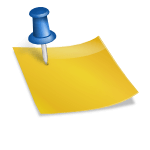





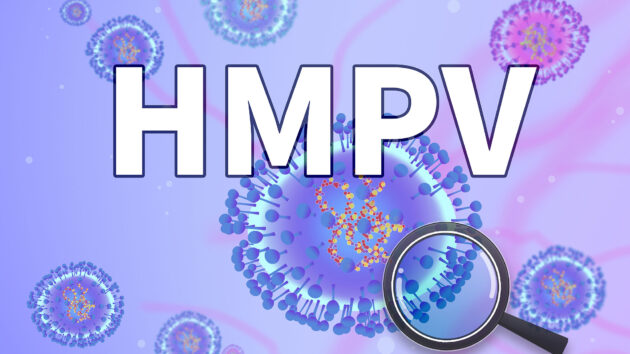
Watch video clips from the guy’s perspective to feel just like you’re right in the middle of the action and get a good view!
You can get big booties in virtually any other category you can think about!
Whether you’re into curvy teenagers, sexy MILFs, or thick Asians, each of them have a spot here.
Browse the bouncing, backshots, and incredible action in group intercourse, gangbangs, anal, one-on-one,
and many more. https://nudes-hubesft036924.mybuzzblog.com/8145357/houdini-s-information-to-what-are-nudes